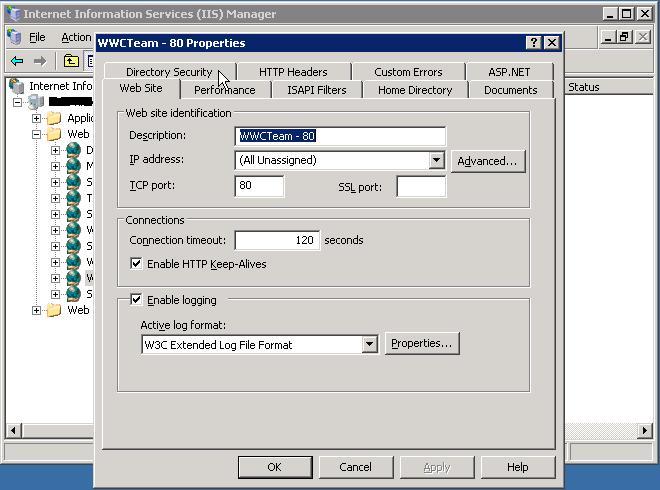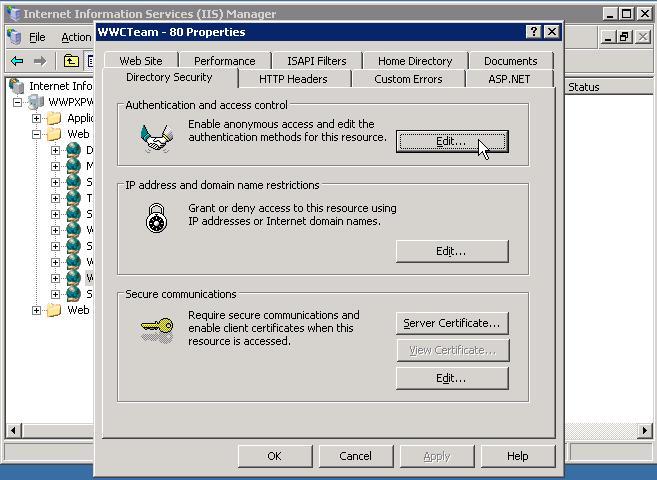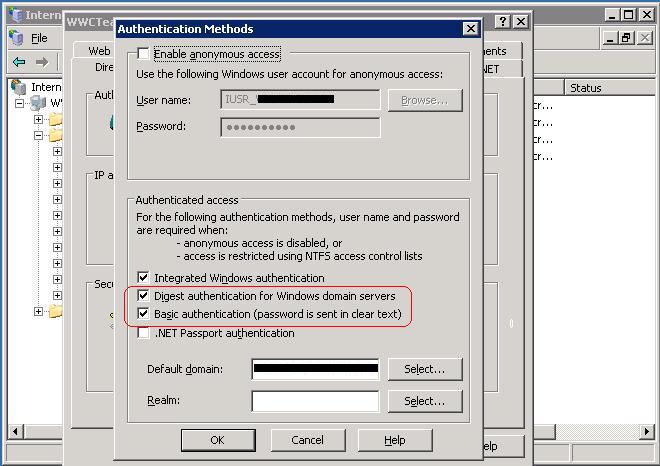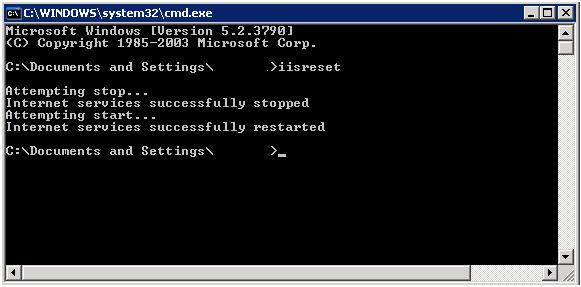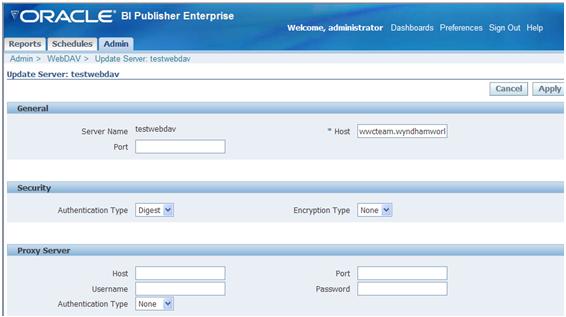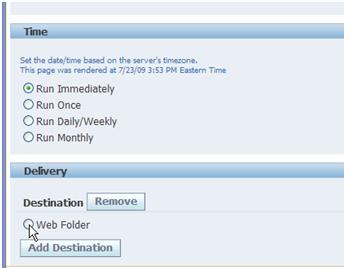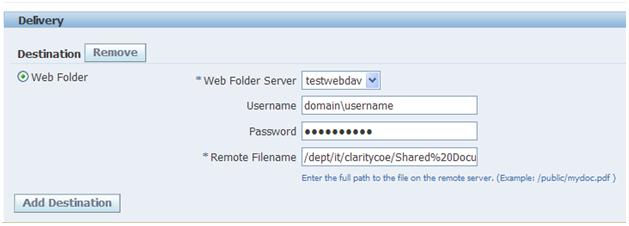Installing SPConnector on SharePoint for accessing Clarity PPM data was an interesting learning experience. I ran into several issues with the installation and was finally able to resolve it with some manual steps.
Although the installation document is decent with the instructions, it does not cover the installation for a multi-server MOSS farm clearly. For a single server WSS implementations the documented steps may work fine.
When I ran the installation on the Central Admin Server, I got the following error (the installation log can be found in the local %temp% directory)
The EXECUTE permission was denied on the object ‘proc_getNewObjects’, database ‘SharePoint_Config’, schema ‘dbo’.
To resolve this error I had to –
On the DB server, Open the SQL Management Studio Browse to the database in question, in our case “‘SharePoint_Config“ Open the database and then Security > Roles > Database Roles In the right part of the window, right click the WSS_Content_Application_Pools role and click Properties Select the menu option “Securables” Click “Add” Select “Specific objects” and click “OK” Click “Object Types”, select “Stored Procedures” and click “OK” Add the following stored procedures: proc_getNewObjects Click “OK” to add these stored procedures Select the added stored procedures and select “Execute” in the “Grant” column.
Upon running the installation again, I got the same error for proc_putObject. Repeated the above steps for the proc_putObject stored procedure and upon re-install, I was able to get the solution installed successfully on the Central Admin Server.
The Next step is to deploy the solution on SharePoint web-applications. I targeted the solution to specific web-apps that will be using the CA PPM web-parts.
Once the solution is deployed, the CA PPM web-parts are ready to use. To help maximize the web-parts effectively, CA has also provided a sample SharePoint site template (stp file). This file can be uploaded into the site collections “Site Templates” gallery for end user use.